How does it work?
LogThem Definitions
QUEST – Topic for Discussion
SET – A single complete message, among many, that would be stored as a part in an answer to a Quest
CHAT – A single complete message that is used as casual information exchange that shall not be stored in a Quest
VIEWABILITY - Rights to view and be a part of a Quest
FIELD - Broad classification that your Quest can be identified with
CATEGORY - Division of a Field under which your Quest activity can be identified with
Working
To create your Quest, click on the 'CREATE QUEST' link on top of the LogThem webpage and do as follows
- Fill in basic description about your Quest : Quest Name, Your Name, Your Email id, your Country Name
- Choose your Quest VIEWABILITY from ‘Private’, ‘Only Members’ & ‘Open to All’ depending on who according to you should view your Quest contents.
- Choose the Field and Category of your Quest that you want it to be associated with
- Fill in basic description about your Quest and attach a supporting file (optional) if any
- Give Emalids and names (can also be different names for different Quests) of the people you wish to invite to be a part of your Quest (Optional)
- Click SUBMIT button once you have correctly filled in the above details to create your Quest

An email shall be sent to your Emailid as soon as you submit your Quest. This email shall contain a email confirmation link that needs to be clicked for your Quest registration authentication. Only after your email authentication will your Quest be visible on VIEW QUEST page for you and others. Also, only after the Quest registration email authentication shall the participants details that had been filled during the Quest registration receive an invite email about the Quest.
You can either fill in details of your Quest participants in the form given below in the registration form at the time of your Quest registration or do the same by going to VIEW QUEST page to view your Quest and invite Members into your Quest via the form given below in that page. These invitees would become Members of your Quest after their respective email confirmations.
Anyone can send Requests to join your Quest by viewing your Quest on the View Quests page and filling in the Request details correctly and submitting the same
Your Quest VIEWABILITY choice that you chose during the time of the Quest registration mean the following
- Private
- Creator can view all set entries of all Quest Members but Members can see only theirs and the Quest Creators
- Only Creator can invite Members to the Quest
- Members can only General Chat
- The attached file can only be viewed by the Quest Members
- Only Members
- Both Members and Creator can view any Member’s set entries
- Invites can be sent by the Creator and requests to join the Quest can be sent by anyone to the Creator
- Only accepted invites and requests can become Members of the Quest
- Members can General Chat as well as Private Chat
- The attached file can only be viewed by the Quest Members
- Open to All
- Only Members & Creator can enter sets
- Members, Non Members & Creator can view all set entries
- Invites can be sent by the Creator and requests to join the Quest can be sent by anyone to the Creator
- Only accepted invites and requests can become Members of the Quest
- Members can General Chat as well as Private Chat. Non Members cannot view Chats
- Everyone can view an attached file
Once you email confirm your Quest registration, you can sign into www.logthem.in with your User emailid and Password sent to your emailid that you used to register/Create your quest. Once you Sign-In, you can view your home page that shall show all the Quests you have been, are, and would be a part of. Your Just registered Quest shall display under the INITIATED QUESTS head
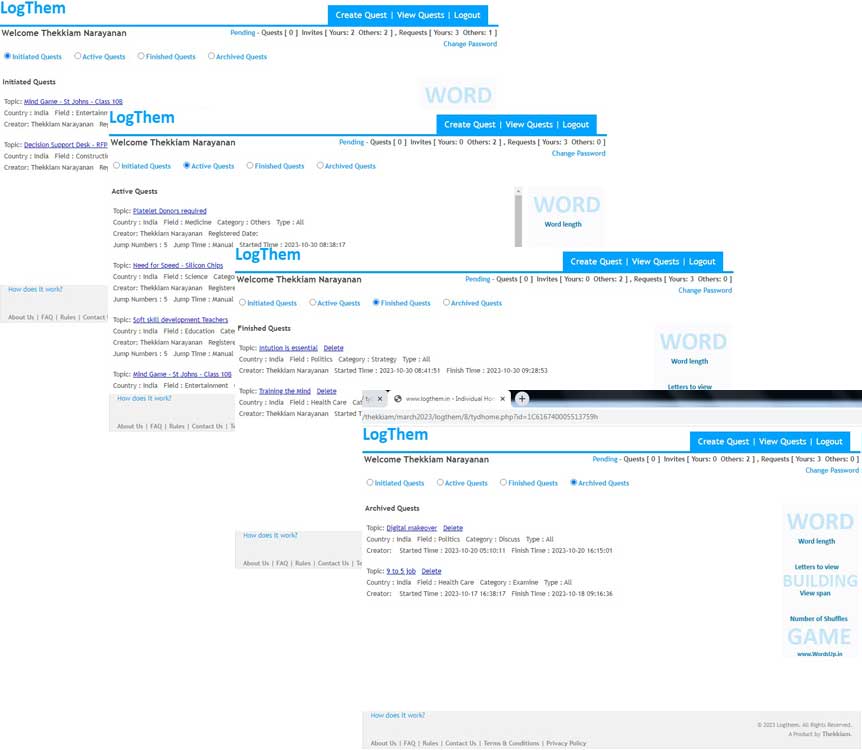
In your Home Page, you click the Quest you would then want to be a part. You will be directed to the respective Quest page where you can Chat and answer the Quest with that particular Quest members (Confirmed Invitees & Confirmed Requests). Every Quest can have a maximum of 25 Members including the Quest Creator.
On top of your Home page, you can see your registered name and a 'Pending' link next to it. Along side the pending link, you can see Confirmed/unconfirmed information on Quests that you created, Invites to others from you, Invites to you from others, Request sent to your Quests by others and Requests that you have sent to join others' Quests.
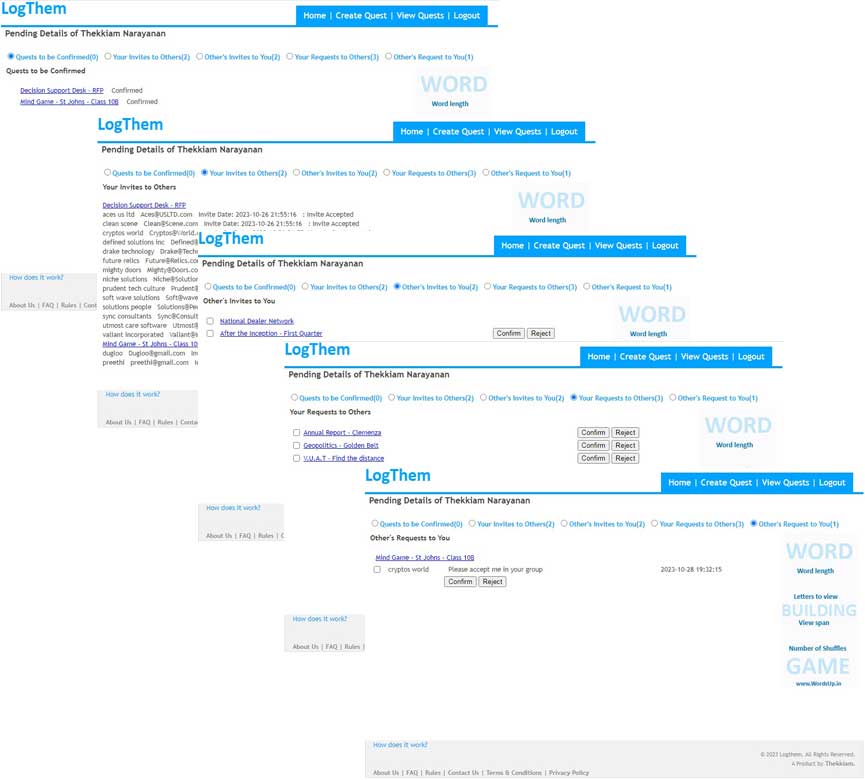
Though an email confirmation link would be sent to your email, you can also see the same details here in your Pending page. You can either confirm your Quests, invites to you and Requests sent to you in this page or can do the same by clicking the link sent to your email id. Also, the Request sent by you to others & your email confirmation can also be done in this Pending Page.
Only a Creator of the Quest can start the Quest. Starting a Quest would include picking required options under the following head
- Characters – Maximum text characters that each Quest set should have
- Duration – Time within which each Quest set needs to be entered. 'Manual' option would mean that the time limitation for each set can be controlled by the creator of the quest by entering their password to switch to the next Set
- Sets – Number of sets(Questions) that you would like to have within your Quest
Only a Creator can Stop the Quest at any point during the Quest
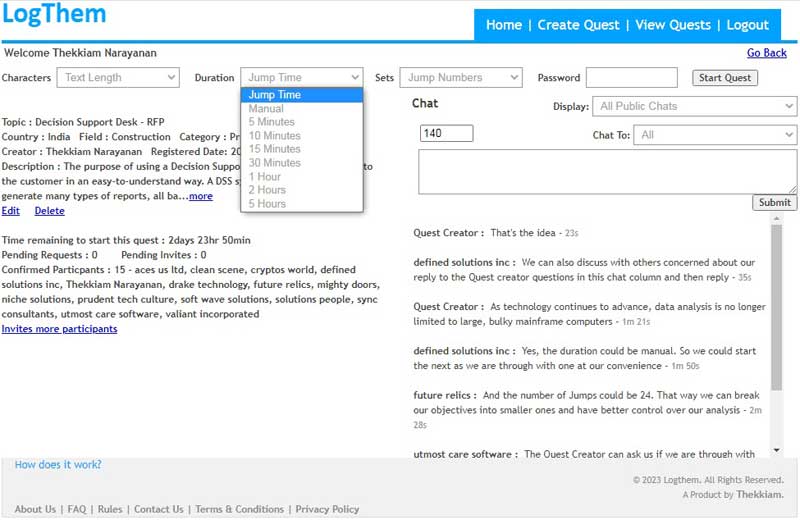
Once the options from the above heads are chosen, enter your password and click the ‘START Quest’ button to start your Quest. This will shift the Quest's link from under INITIATED QUESTS head to ACTIVE QUESTS head
Once your Quest has started
- No Member can be invited by the Creator or requests be sent to the Creator.
- Once a Quest starts, Accepting the Invites or Requests will not make them members of the Quest
- Set Jump Timing becomes active and Members can start entering their Sets
- While Manual Jump can be controlled by the Creator of the Quest, the timed Jumps happen automatically as the Set time span ends
- Set entries can be made as many times as the Member wants within a Set Time Jump. The final Set entry closest to the end of the Set Time Jump span duration shall be taken as the final set entry and stay for the records
- The viewing of one aother's Sets and Chating shall be as per the VIEWABILITY permission as mentioned above
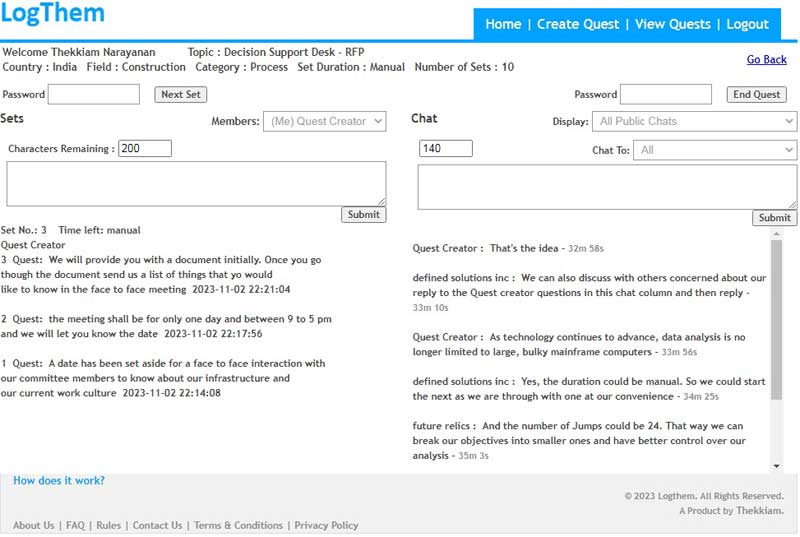
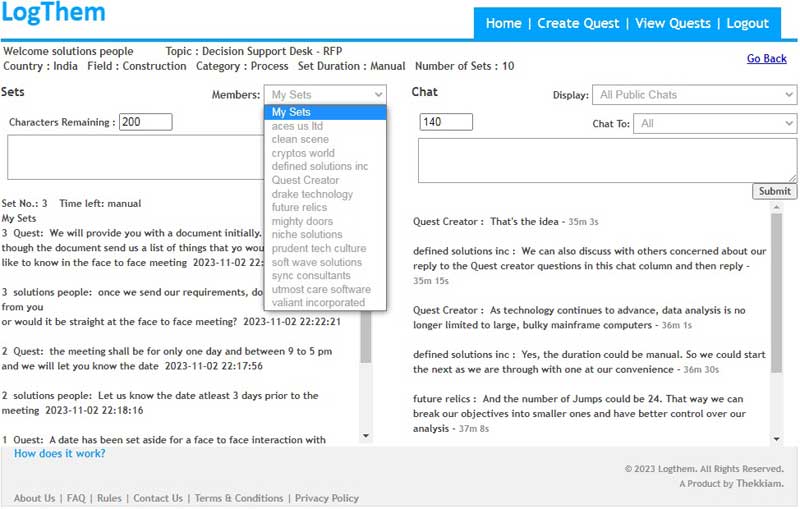
Finishing your Quest happens in the following ways
- The Creator of the Quest can enter their Quest password and click the ‘END Quest’ button to stop the Quest
- Every Quest continues to be active until all the Set Jump Numbers ( total Jump Time Span option chosen at the start of this Quest) are consumed if not stopped by the Creator before the actual finish of all the Jumps
- If the Quest remains inactive for more than 24 hours after its start
Once the Quest has finished, the Quest link shall move into FINISHED QUESTS from ACTIVE QUESTS
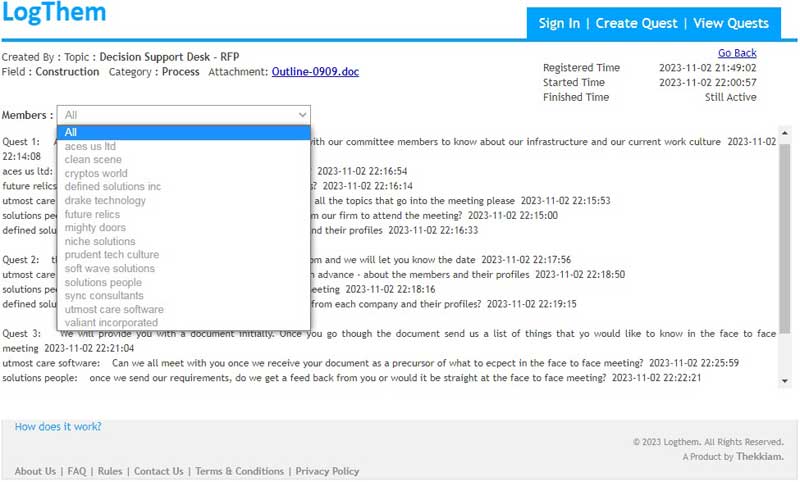
Once the Quest is finished, a link to the same on FINISHED QUESTS shall show the set entries made by members during the Quest. Viewing the Set entries shall be as per the VIEWABILITY permission as mentioned above.
All FINISHED QUESTS shall be under this head for a period of 3 days from the time of their finish after which they shall be shifted under the ARCHIVE head automatically.
© 2023 Logthem. All Rights Reserved.